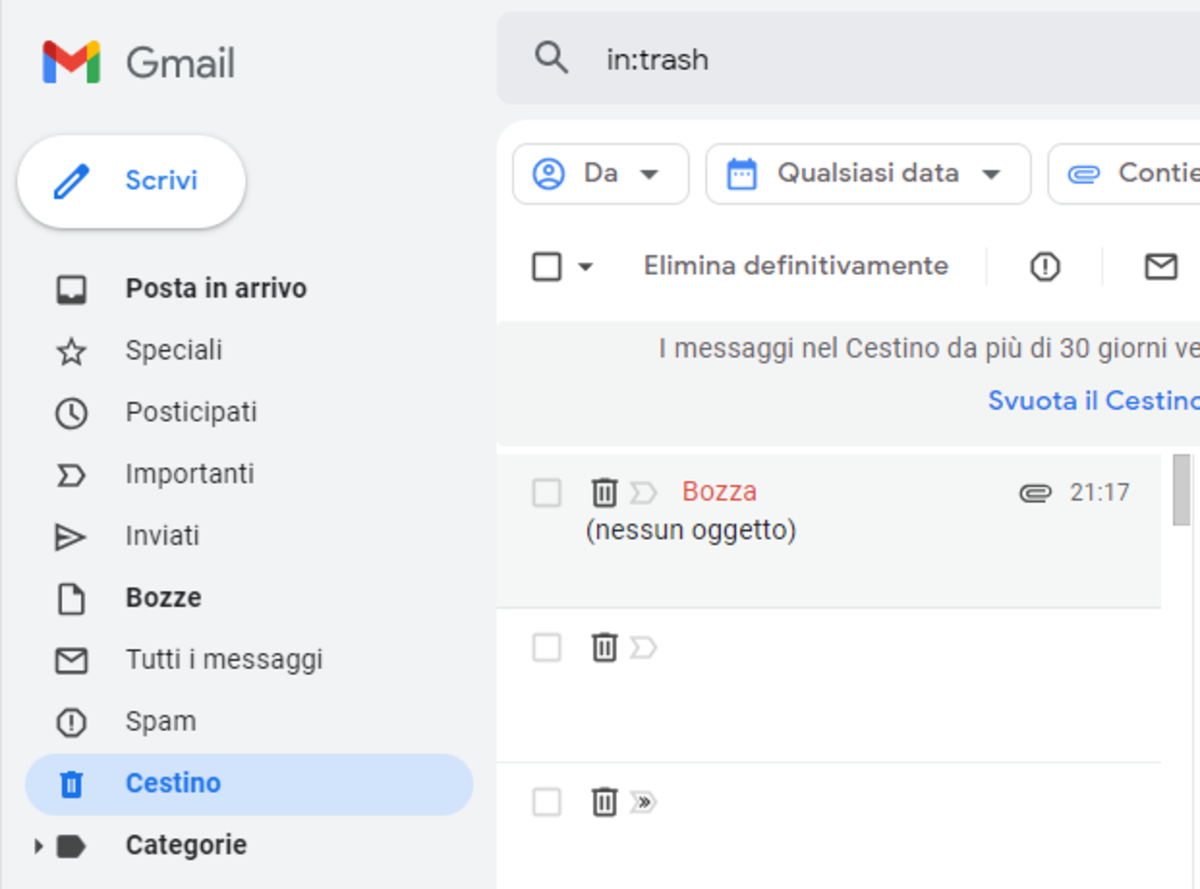Understanding How Gmail Drafts Work
Writing an email to someone may be an easy task requiring quick minutes, but things may also be more complex sometimes. You may need to schedule a message and encrypt it to ensure integrity and privacy in case of confidential communications. Luckily, Gmail offers all these features for free, which is not granted. In any case, there is another feature that is much more basic, provided by practically all email services, and which can also be extremely useful in any situation: the ability to save a draft before sending an email. You may need to save a message as a draft in several situations, including:
Writing a particularly long and complex email that requires time and multiple revisions; Needing to add several attaches to an email and to add at the least all the elements you already have, waiting for being in the hand of all the required attachments; Writing an email straight away, perhaps in a moment of tiredness, and preferring to save it to reread it later before sending it.
Deleting a Draft on Gmail
After you have written and saved an email as a draft, you are in front of three options:
Sending it whenever you are ready; Keeping it in the drafts folder for an undefined period and until you are ready to send it; Deleting it.
Keeping a draft when you are unsure if to send an email or not is certainly a wise action, especially if you have written an important email and need your time. Writing straight away and sending without thinking twice is never a good idea; still, this happens also the opposite: giving up suddenly and deleting a draft, so you never manage to send that email. Only later do you realize that maybe you could send that job application you cared so much about, perhaps by improving your resume, but there’s nothing you can do: you have already deleted the draft, and you need to write a new email again.
What Happens When You Delete a Draft on Gmail?
The good news for those who delete drafts without thinking twice, is that Gmail has a brilliant feature available in virtually all email services: trash. Deleted drafts are not permanently canceled from Gmail servers, but they are moved to the trash.
How To Recover a Draft From Gmail Trash?
To recover a draft from Gmail trash, you have to open the Trash folder, select the message you want to recover, and click on it to go back to writing. You have 30 days to finish it and send it; otherwise, it will be permanently deleted because of the automatic trash wiping. If you prefer to keep it without writing it before 30 days, you can still manage to move the draft to any of your other labels in Gmail (it can even be the Inbox): in that case, you will keep it by removing it from the trash. Instead, there is no way to move it precisely to the Drafts label.
Conclusions
When you delete a draft on Gmail, you are not losing it forever, as drafts are processed like all the other messages whenever you delete them. You can recover any deleted draft from your trash within 30 days before they are gone forever. Of course, thinking twice before deleting something is always the best solution: in case of doubts, it is better to keep the draft, even for an undefined period. With this in mind, there is only one situation in which a draft is lost forever: when you wipe your trash folder immediately after having deleted your message. Google, the Google logo, Gmail and the Gmail logo are trademarks of Google LLC. This article is accurate and true to the best of the author’s knowledge. Content is for informational or entertainment purposes only and does not substitute for personal counsel or professional advice in business, financial, legal, or technical matters. © 2022 Alessio Ganci